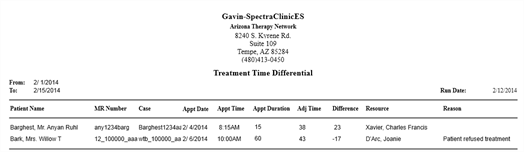Treatment Time Differential Report
Use the Treatment Time Differential report to view differences between scheduled time and treatment time over a given date range. Appointments that both exceed or fall short of the scheduled time are listed. Those that in which the treatment time was less include the optional reason field.
- Select Reports > Inpatient Reports > Treatment Time Differential from the Main menu.
- Select a Date Range: The report defaults to the current week, starting with Sunday and ending on Saturday. Change the dates as needed to the desired range.
- Domain: Click the Domain button and make the desired selection. This field defaults to the facility (organization).
- Report Document Format: Click the drop-down to choose a file format, or accept the default.
- Click Start to generate the report.
Make this my default: Click this option to configure the system so that all reports are output in the selected format. Change the selected default simply by choosing an alternate and enabling the option.
Return to status display after report starts: This option is enabled by default. It ensures that the program returns you to the Report Jobs Status screen so that you can output the report (either to the screen or printer). If you have several reports to print at once, you may find it more efficient to disable this option until you have completed the reports.
The following screen shot provides an example for appointments that exceed and fall short of the scheduled time.